
First of all, let me note that this page should be your second stop, after you have perused DarrenK's excellent and far more informative Apex conversion pages. I only created this page to show the actual conversion process of specific Apex DVD players from beginning to end in a linear fashion to act as a printable quick reference guide to supplement the info contained in Darren's site.
Quick Reference and Case Study: Apex AD600A Conversion #1
My own Apex 600a, manufactured around the middle of 2000, was a post-loopholes menu, pre-FlashROM model. Thus, according to Darren's site, I needed to do 2 main modifications: bypass the Karaoke Chip (later ROM versions don't support it, and analog audio would go bye-bye unless it was bypassed) and replace the PROM with a new FlashROM, and changing some resistor positions to support the FlashROM chip.
Capabilities before Conversion:
DVD: Yes Region 1 Only, Macrovision On.
SVCD: untested
VCD: iffy (some work, most don't)
CD: yes
MP3: yes, 8 characters with mangled filenames.
JPG: no
Tools Needed:
fine-tip soldering iron
Tweezers (those resistor shunts are tiny!)
Magnifier Light (they're really tiny!)
flat-blade jewelers screwdriver (for pulling up the karaoke chip and pulling
the PROM)
First, open up your Apex and find the board pictured above. The important stuff is noted with Yellow rectangles In my Apex, they are:
Processor: ES4318F
Video Processor: ADV7170
PROM: 27C040 Rev. N-4
Karaoke Chip: Yes
DVD Drive Firmware: LI-12
The DVD Drive firmware level is noted on the label stuck on the side of the drive. Mine looks like this:
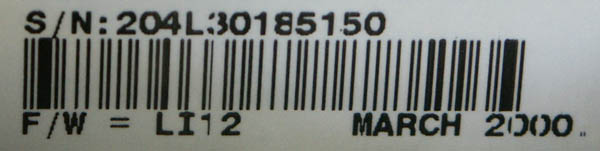
Step 1: Since we will be doing the full upgrade to FlashROM capability, we need a FlashROM to replace the PROM. I shopped around for 29F040 FlashROM chips and found the best price at BGMicro (WARNING: use PayPal or phone order only! if you submit your credit card info to thier site, they will EMAIL it in PLAIN TEXT to thier staff and then send a copy of the email to you with your order!) and recieved the chips within 4 days.
Step 2: Find someone to burn the Sampo 631 ROM image onto your FlashROM. I used Darren's service since it afforded me the opportunity to send him a little "thank you" for writing up all this great info in the first place. He also has a list of people all over creation who also offer this service as well. Basically, it involves a couple addressed jiffy-padded envelopes, some greenbacks and the FlashROMs you want the image burned onto. Darren burned my chips the day he got them and sent them back the next day. All told, it takes about a week or two, depending on the postage you want to pay for.
Step 3: Get your shiny new chip, your tools and your soldering iron and open up your Apex. I took this moment to down a couple Sake Bombers while I waited for the iron to get hot. Yum!
Step 4: Lets get rid of that pesky Karaoke chip first. No wait, read THIS first, from Darren's site. Although there's lots of noise about just lifting certain pins to bypass it, I don't have that kind of finesse. I heated up each leg and pried it sideways until there were no more legs left and it fell off. I chopped up a small bit of copper wire into 1/8" segments and used three of them to bridge the empty resistor pads at R60, R61 and R62 using a bit of extra solder.
Step 5: Time for another Sake Bomber, and then we swap out the PROM for the shiny new FlashROM. That done, we need to move the resistors at pads R41 and R80 and resolder them at pads R42 and R81.
 |
 |
| Before modification: should've been simple, but maybe I'd had too many Sake Bombers | accidentally undid the resistor at C10, but caught the mistake and re-soldered it in. |
Step 6: Now that we've done the mods and swaps, lets take a look at the board and plug in the cables we unplugged for access.
Step 7: Let's plug it in and run some tests: Bootup, check, looks good. Plays a DVD, plays an audio CD, plays a VCD, but wait, what happens when I put in an MP3 disc?
Nice new directory menu, readable MP3 titles, but if I try to play an MP3, it freezes and I know for a fact that there is no directory named ITH>2BZT'NGA on this disc. Question marks by the filenames and the readout on the apex goes wonky:

WTF? Did I fux up the upgrade? Seems like it wouldn't work at all if I did. I reboot and go through the menus. In the region-setting menu, all the options are either blank or a single chinese character repeated 8 times. weird. I turn off the Maxi-disc setting. try again. neither MP3 or JPG disks will play still. I decide to re-flash the ROM and see if that helps. I build a ROM image with my own personalized background per Darren's instructions, and name the new ROM image SAMPODVD.ROM and since I've just upgraded to FlashROM and it already has the Sampo firmware, this should work. It does. after inserting the upgrade disk and running it through it's paces, I reboot the player and now have a personalized screen, but it still won't play MP3 or JPG files. Drat.
I thought for a moment and then realized I hadn't yet flashed the DVD drive bios itself yet. Darren's page notes that you should only do this if your player won't work with the old drive bios, as the procedure is risky and could render the drive inoperable if not done right. I download the LI-18 upgrade (my drive as noted before is an LI-12), built the upgrade disk, unplugged the drive cable and flashed the drive bios.

So far so good. Plug in the drive cable again and try out an MP3 disc, and SUCCESS! it played! so did the JPG disc. Retested with DVD, CD and VCD, and everything works great. It looks like we have liftoff. I button it all up and re-install it into its place in the Entertainment center. YAY- first Apex successfully Hax0r3d!
Capabilities after Conversion:
DVD: Yes Region Selectable, RCE Immune, Macrovision Disabled.
SVCD: untested
VCD: Yes
CD: yes
MP3: yes, 26 character filenames (much more readable).
JPG: yes, also Kodak PhotoCD compatible.
Next Project: Al's Apex!