
Weapon of Choice: “Toshi Station” 2003 Toshiba Portege M200-S838 – 32-bit 1.8 GHz Intel Pentium M 745 Centrino, 2gb DDR 333MHz SDRAM, 30gb IDE SSD, 1400×1050 SXGA+ screen – nVidia GeForce Go 5200 32mb DDR 4X AGP, AntiX 17.4.1 i386.
I last wrote about this machine in 2014 when I was trying out different Linuxes, looking to replace the original Windows XP Tablet Edition that came on the Toshiba Portege M200 when it was new in 2003. I picked Lubuntu 12.04 back then in 2014, having been impressed with that distro’s driver coverage and handling of the laptop’s pen-sensitive screen. Sadly, Lubuntu 12.04 has reached end-of-life and the current version doesn’t have a Non-PAE 32bit variation anymore to use on a machine that’s now SIXTEEN years old. Lubuntu has finally abandoned the old Pentium M and earlier machines.
The search was on for a new OS to help the Portege live past its sweet sixteenth birthday, and the OS choice is going to be some flavor of Linux, as it’s the Linux builders who still care to keep making modern kernels that will run well on this old hardware.

This little Toshiba M200 tablet laptop is one of the more interesting machines in my collection (yes, I have a collection of laptops ranging in manufacture dates from the mid-80’s to the present). I do mean “interesting” in the sense of the old Chinese curse “May you have an interesting life“, and this is where I felt it prudent to document the process of getting a new Operating System onto this still very functional laptop computer. It’s an “interesting” process.
While it is actually a very good laptop, the process of getting an operating system on it is obtuse and unintuitive because the BIOS is both non-PAE and the machine lacks the ability to boot via USB. It also has no floppy or CDROM drive, so options for booting off of something other than the internal hard drive are extremely limited.
From a certain point of view, this is a great security feature. It completely prevents someone from easily sticking a USB boot stick in your laptop and defeating the boot security of your machine – there’s just not any obvious or usual ways to bypass booting from the hard disk, and if you’ve password-locked the hard disk, anyone trying to hack the physical machine will be immensely frustrated with the task of breaking in.
On the other hand, when you want to install a new operating system, this same feature makes it a process that requires 2 bits of boot media, a third-party boot manager, and some wacky and undocumented knowledge gymnastics to accomplish. I’ll be documenting those here for the edification of other Toshiba Portege M200 owners, because it’s just that crazy and unintuitive.
How to boot from USB on Toshiba Portege M200.
You’ll Need:
1) 1gb SD Card (not larger, formatted plain FAT16, non-bootable)
2) Non-PAE Kernel i386 Linux distro (I used AntiX 17.4.1 i386 from https://antixlinux.com/)
3) PLOP Boot Manager:
https://www.plop.at/en/bootmanager/download.html
(copy “plpbt.img” to FAT16-formatted SD Card and rename to “$tosfd00.vfd”. Don’t ask – it’s prolly some dumb acronym like “[string] The Operating System Floppy Disk zero-zero dot Very Floppy Disk”)
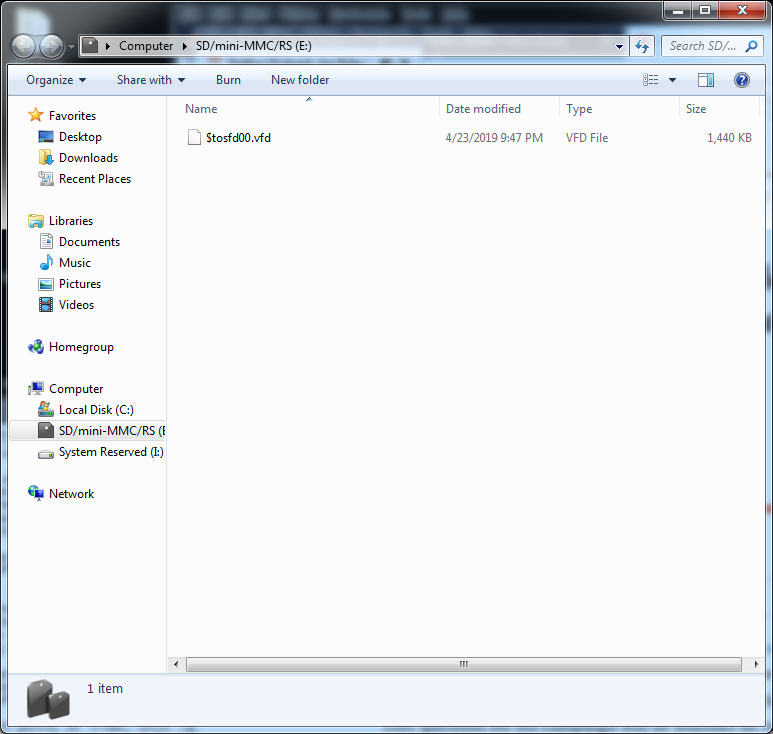
Note that because the Toshiba Portege M200 is a Non-PAE machine that has no floppy or CD drives and cannot boot from a USB stick, you have to go through this very absurd and magical process to get a new OS on the machine:

1) insert the PlopBoot SD card that you created above into the front SD slot. As far as I’ve been able to find out, the only purpose this slot has is to allow the machine to boot a single weirdly-specifically named floppy disk image (and it *has* to be a floppy disk image of 1.4mb, CD images don’t work) from a FAT16-formatted SD card. The machine *only* recognizes this SD slot at boot and then the BIOS completely forgets that it exists at all other times – you’ll never see this slot come up as an available drive in your OS.
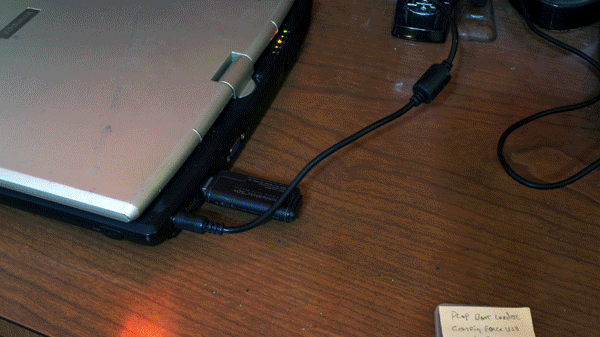
2) Insert the USB stick containing your NON-PAE i386 kernel Linux (or, your windows XP Tablet ISO, if you want) into one of the back USB ports.
3) Hold down the F2 key and boot the machine. This will enable the boot select menu on the Toshiba. arrow key the selection over to the SD Slot (middle one) option and hit enter.
4) PLOP Boot Manager will load. Arrow down to the “Setup” option and hit enter. Ignore the warning that you won’t be able to save changes.
5) In Setup Menu, select “Bootmanager”, arrow down to “Force USB 1.1” and hit enter to make the option “Mode 1”. You’ll have to do this every time because the M200 has antiquated USB ports, and trying to use a different mode will just freeze PLOP.
6) Hit <esc> twice to get back to the main menu, then arrow up to “USB” and hit enter.
7) System should now boot from the USB stick and load up your chosen OS install screen. Congratulations, you have successfully worked around the Toshiba M200’s completely brain-dead boot disabilities.
Now that I’ve explained the process (forgot to do that in 2014, sorry), I can talk about the distro I settled on for the Toshi. Ubuntu and its various offshoots are fine distros, but since 12.04, they don’t support hardware this old. I looked for Crunchbang distros and found that #! is dead now, and forked off to something called Bunsen Labs Helium. I gave that a try, and it seemed to work, but was a bit stripped down for my tastes.
I also thought about using MX Linux 18.2, a distro that I’ve been using on some of my newer laptops, but it also doesn’t support non-PAE machines. However, a very close variant called AntiX 17 *does*, so I loaded that up instead.
One thing I do immediately upon installing a new Linux OS on a machine is check to see if the distro’s File Manager is set to use “Single-Click” launch, and I dig around until I find the setting that shuts that “feature” off. If you’re coming from a Windows environment, the “single-click” launch will drive you batty real quick. You want and expect that clicking once on a file will *select* it and double-clicking will *launch* it. Usually this setting isn’t too hard to find, and in all cases a quick Google search will find a tutorial showing you how to do it.
Anyway, I didn’t really have to deal with the default desktop/file manager anyway. Antix has a bunch of different ones already installed, waiting to be tried out. I’m currently using Space+jwm as my desktop & file manager, there are an even dozen combinations of pre-installed desktop/file manager combos to choose from, so I toggled between them until I found one I liked. Not as polished as MX 18.2, but there ya go. It’s a much lighter desktop that works quite well on this Toshiba.
One thing I really love about Linux kernels in the past decade, is how effortlessly they install on a machine and at least on the old laptops that I use, flawlessly pick up the hardware and silently get all the drivers right. No version of Windows I’ve ever used has been able to do this, and if you do a lot of Windows installs, you know the process is usually to install Windows, then immediately search the web for all the drivers that Windows can’t find automatically, usually all of them. That experience is getting real rare in the Linux world, and I’m getting used to fresh installs picking up on even weird things like the touchscreen on this Portege. It’s very impressive and really saves a lot of time and hassle.

And so little Toshi Station gets an up-to-date new Linux and another lease on an active life. I still do like using the tablet capability of the machine, and it’s so small that it’s pretty easy to take places. 2003 to 2019 and beyond, Happy Sweet 16th birthday, Toshi!
I can remember what it was, but I know I’ve had to install a non-PAE distro on something before, and it was just about this much fun. I’m thinking it was a Dell latitude that was a convertible tablet thingy with a weird proprietary dock/stand. Ah, it takes me back… Do you have the closed-source binary Nvidia drivers running on that thing? I bet you’d have to compile them yourself, if it’s even possible. That would be a fun weekend! ;)
Wait, what I just said doesn’t make sense. Can’t compile a closed source driver. I’d better stick to typewriters, my IT brains have left me.
All the distros I’ve played with lately have a utility for installing the closed-source drivers for Nvidia somewhere in the “System” menu. These days you just click a button and accept the legal responsibility and *wella*. (:
Welcome, Typewriter Hunter! (:
Playing with different Linux distros is always fun. I never missed the Windoze crap on install. I can do a complete fresh install of nearly anything Linux in about half and hour instead of wasting at least 8 hours doing a W10 (or any Windoze version) install. Linux drivers generally always work. If not a quick tweak will make them work. The past few years Nvidia drivers and many others have not been a problem. There are still some proprietary drivers that one may need, but they are out there in the Multiverse/Universe.
Yeah – I’ve been liking MX 18 a lot, especially the ability to create a “live” USB of the machine’s current setup – so I can either slip my exact system setup temporarily booted on any other PC or even use it to clone my exact user setup onto any other machine’s HD (while still doing a custom hardware install that modifies the setup for the different hardware and a different machine identifier). I don’t think Windows was ever able to do that.
I love the Ubuntu family of distros. Most recently, I used Lubuntu on an old laptop. My friend swears by Puppy Linux, one of the smallest distros.
Yeah, I tried Puppy on this machine back in ’12 and it had issues dealing with the touchscreen drivers – they weren’t included in the kernel. Puppy sure did run *fast* on these Pentium M class single-core notebooks though. If i didn’t need the screen drivers, I’d consider trying Puppy again. I do have DSL on a Pentium 4 laptop, and that is also smokin’ fast on that weak CPU. It’s quite amazing how optimized a modern Linux kernel can get if you’re willing to sacrifice excessive cruft.
One hint about the boot options.
With a Toshiba CD/DVD-Drive it is possible to boot from DVD. In one of my old Desktop-PCs I have a Toshiba DVD-drive. I put it into a case and connected it via USB to the Portege M200. You can choose the DVD while booting the BIOS and you can install the OS.
I don’t know, what Toshiba did with its DVD-drives. But it doesn’t work with a drive from another company.
Maybe it will help anybody to keep alive its Portege M200.
Samsung model SE-SO84 DVD EXTERNAL DRIVE WRITER works on my m200 Portege. It has older unsupported version of Ubuntu. Planning on upgrading to a new version of Linux. You can install an OS using the above model DVD writer.
I own a Toshiba Portege M200 since 2016 and have tried several Linux distros on this laptop. I haven’t used it since three years and will finally reactivate it :) I love the laptop, the quality is very good and it runs Linux very well. However i always had problems with the wifi driver.
I think I used an IDE to USB cable and flashed a Linux ISO directly on my hard drive with some Bootable USB tool (I think it was RUFUS with the option to show USB hard drives too). Then I put the hard drive back in its place and could boot a live system directly from the hard drive.
But this approach seems far more elegant, just gotta see if I have a 1gb SD card flying around.
Good luck – it is a pretty neat machine. I had wifi problems with some Linux distros, but Antix 17 worked fine (:
Hey… I spent way too much time trying to get network booting and hard drive partitioning to work before I found this post. Now my portege is fine and humming along well :)
I put a bunch of the informational content onto a post of mine (with attribution) because I don’t want this information to disappear. I hope that’s ok (https://nimishgautam.github.io/posts/portege200/)
More info saved more places is best info practice! Glad this post still helps people into the 2020’s :D
Thank you for this very interesting article and I’ll give it a try in order to recover same old laptop which has no admin password available – so it’s useless at the moment.
I will try first with the XP Tablet ISO but in case it does not work, I will try Linux.
Unfortunately I can’t find Antix 17.4.1 for download – only more recent versions like 19, 21 or 22.
Can anyone tell if those newer ones will work as well?
Thank you
Depends on the laptop specs, but if it’s very old, you’ll need a non-PAE version of Linux. Most newer versions have dropped that support.
Thanks Munk
It is the very same laptop of your article, Toshiba Portege M200. So it’s non-PAE for sure.
Anyway I hope to restore a new Win XP Tablet as first choice using an ISO I just downloaded from internet archive.
Will try and keep you posted
I just tried with no success, the Plop boot process does not start and XP boots normally from HDD.
It looks like the SD card is ignored even if some green led blinking does happen.
*maybe* it’s due to the SD being actually an adapter for a Mini SD 1 GB card. I will buy a genuine SD card to make another attempt. Fingers crossed.
Make sure the SD card is formatted FAT16. The Toshiba is real picky about what will boot in that slot. I had to use a pretty vintage 1gb card. Heh, it very much reminded me of life in the Win95 days. You forget what a finicky nightmare things were then. Remember having to assign IRQ Addresses for your ISA cards? :D
Hi there
At the end, it worked using the 1GB card just purchased (but yes – FAT 16 is a must or it goes ignored). Unfortunately I could not find a bootable ISO of the tablet version of Win XP.
Result is a working Win XP Pro machine carrying the same old problems – Wi-Fi not working so I had to plug a Wi-Fi USB adapter from TP link to get out in the web, just to discover that IE does not open any page except Google…
Anyway – at least I could get rid of the blocked admin users of the original machine and can continue to experiment.
Thank you again for your article which definitively helped me a lot!
Excellent! – enjoy the silly thing (:
hi again
to add more stuff to the oven, I finally found an Antix 17 like you described and yes it worked fine. After that, I also found a working ISO of WixXP Tablet Edition (SP2) and installed it, adding manually all the M200 drivers I could find on the net.
It works fine – except the WiFi nasty issue, at least I can connect via LAN cable to the router and then get out and surf the net.
This little machine boots in no time compared to more recent Win8 / early Win10 machines without SSD.
I also found a Toshiba recovery DVD ISO from Archive.org – but it throws the error “wrong machine” at boot or, if run from XP, the error that the pc is not recognized as Portege M200 (it tells that the machine is “Portable PC”). I could not find a way to overcome this error.
My thanks to the author of this website for sharing his knowledge.
I was able to recover a useless computer :-)
Toshiba Portege M200 Pentium M 32bits
2Gb RAM
Bluetooth, WiFi and Wire
Antix-22_386-base
Kernel 5.10.188-antix.1-486-smp i 686
Non-PAE 32bits
Pen sensitive screen working perfectly :-)
wine+Litecad (WINDOWS)+Pen sensitive screen
Firefox 134.0.2 (32-bit)
Libre Office
SMTube+yt-dlp
Onboard
Q4wine
Telegram Desktop
Xournal
Blueman-manager…
Thanks!! Thanks you very much!!
Excellent! Glad it worked for ya (: