
Weapon of Choice: 2005 Dell Latitude D410, running MX Linux 18
2.0 GHz Pentium M CPU (Single-Core)
2gb DDR2 400MHz SDRAM, 40gb IDE HD, 1024×768 XGA screen
Intel GMA 900 128mb shared
I saw this little Dell Latitude D410 laptop on the bottom shelf of the camera aisle at the Deseret thrift store, no price tag, but it looked like it was in excellent condition – good enough to carry around and see if I could locate the accessories as well. In the next aisle I found the power supply, and in a different room altogether I found the matching accessory DVD-ROM drive. Once I located all the bits, I took the laptop to the testing station and verified that it booted right up to a clean-looking non-passworded Windows XP Pro SP3 OS. A quick check of the document & browser histories showed that the machine, which had been built in 2005 (and sold for $1,300 then), had last been used around 2012 to write a couple of articles for a community newsletter and to write someone’s biographical letter. The handful of documents written at that time were still present. The machine had seen very little use and that showed in the condition.
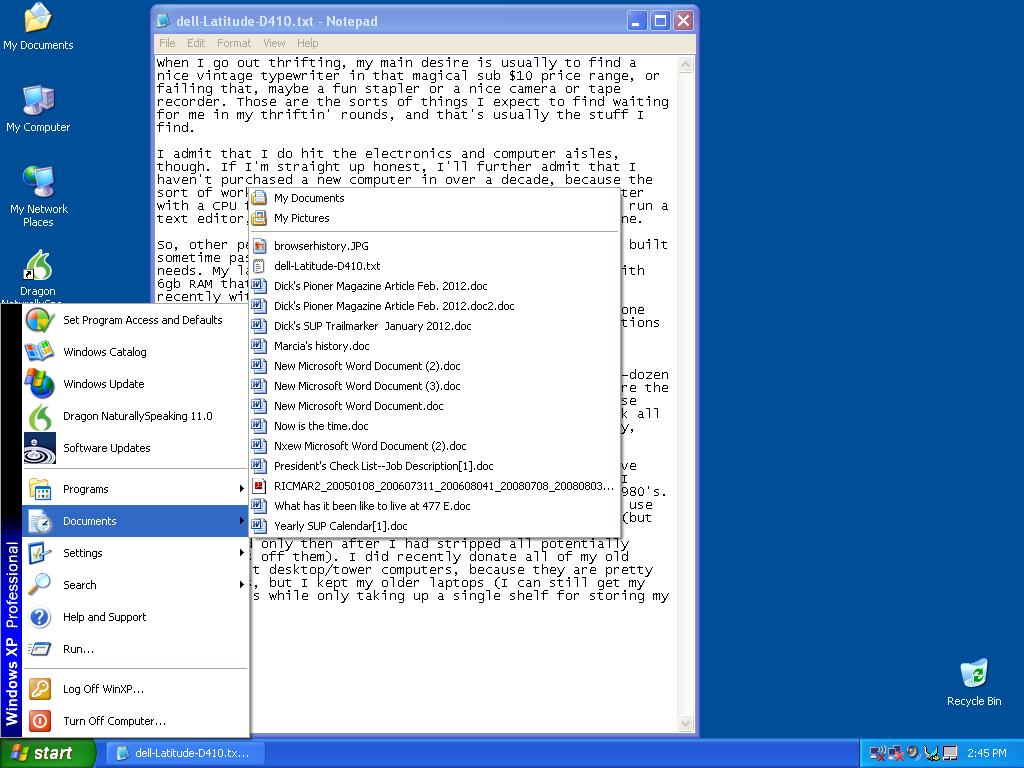 Protip: for privacy’s sake please wipe your hard drive before giving a computer away. Seriously, DOD-Wipe that sucker hardcore or take the drive out and smash it with a brick before dropping it off at the thrift store’s donation drive-up. It’s charming to find an old letter stuffed into the paper pouch on the case of an old typewriter, but what people leave on donated laptops is a real window into the human soul… and the old owner’s financial data. This machine was lightly used for pretty much writing a couple bulletin articles and a personal history, but you would not believe some of the stuff people leave behind on old hard drives, sheesh. Be safe – DOD Strafe!
Protip: for privacy’s sake please wipe your hard drive before giving a computer away. Seriously, DOD-Wipe that sucker hardcore or take the drive out and smash it with a brick before dropping it off at the thrift store’s donation drive-up. It’s charming to find an old letter stuffed into the paper pouch on the case of an old typewriter, but what people leave on donated laptops is a real window into the human soul… and the old owner’s financial data. This machine was lightly used for pretty much writing a couple bulletin articles and a personal history, but you would not believe some of the stuff people leave behind on old hard drives, sheesh. Be safe – DOD Strafe!
ANYWAY, back to the story…
Once tested, I gathered everything up and took it all to the cashier to ask for a price. Some stores won’t do this, but Deseret is ok with it, which is good, considering how often they just don’t bother pricing stuff. The cashier looked in a spiral binder and said $4. Sold!
Upon getting it home, I plugged it in and booted it up to copy the previous owner’s letters so I could delete them from the drive, clear the history and image the OS to a file so I could restore to the original factory install when I wanted. I do this just in case, but usually I get these older machines so I can play around with various Linux OS’s on them. This particular machine with it’s tiny mid-oughties form factor and 9-cell extended life battery has the potential for a nice, cheap expendible travel laptop. The challenge will be to find a lightweight Linux install that will run an up-to-date browser with acceptable performance on a single-core Pentium M processor and limited RAM.

Next, to the BIOS Diagnostics, let’s see what we’ve got under the hood and what the machine has to say about its battery. Looks like we’ve got 768mb of RAM (1 512mb & 1 256mb) and it takes DDR2 sticks. Let’s see what upgrades we have in the Box-O-RAM!

Ooh, still got a few DDR2 1gb sticks. I pick out a matched pair and open up the back to kick up the RAMs.

Huh, only one slot accessible from the bottom panel – well, it is a very compact design, I bet the other one lives under the keyboard. Well, let’s change out DIMM2 first then. The memory battery is still good, so no need to change that yet.
I looked up the user manual online and I see the procedure to get at DIMM1 is first, open up the screen flat.

Second, pry up the top button plate very gently, starting on the right side. Set that aside and remove the two screws holding the keyboard top.
With those screws removed, pull gently up on the top of the keyboard, then slide it away from you until the bottom tabs slip out.

Don’t go very far, as you don’t want to have to unplug the keyboard from the motherboard. Just pull it far enough to clear the DIMM1 slot.

Replacing the 512mb DIMM1 with a 1gb stick.

Reverse the above process to reassemble the keyboard and button bar.
Ok, let’s put the battery back in and plug it back in to charge and check the new memory.
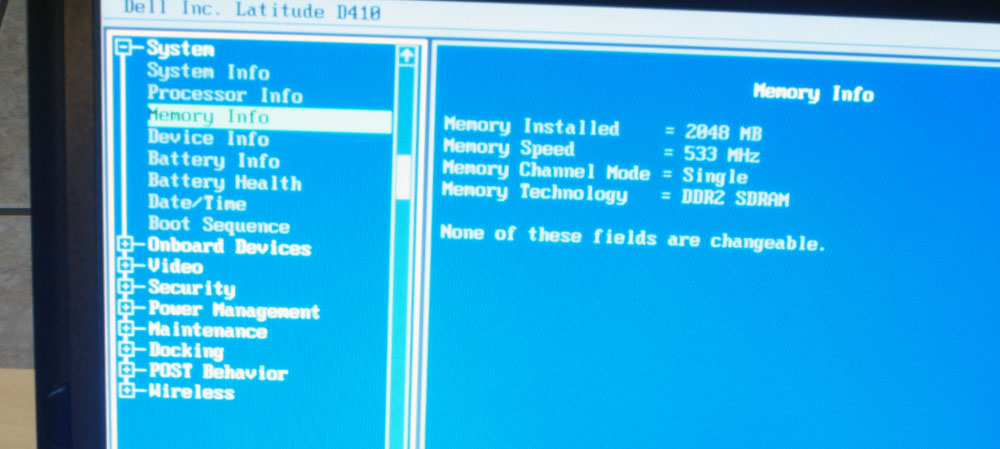
Whoop! 2gb RAM and battery now at 3%, so it’s definitely taking a charge – diagnostics indicate that the battery is “old but charging correctly”. We’ll see what that means in some hours (actually, as it turns out – days!)

Ok, let’s fire up Clonezilla, testing the boot capability of the DVD-ROM drive while imaging the factory OS to a USB key.

Let’s start by installing Bunsen Labs Helium 9 Linux. This is the descendant of the old super-lightweight CrunchBang Linux (#!).
Ooh, nice. Now there’s a 15-step script that runs on first bootup and guides you through installing most of the juicy stuff. #! was never a very “hold your handy” style distro, so it’s nice to see some stuff automagically handled, even if it’s just via shell script.

A day later: I have a theme I like and am doing some writing. Charge is now at 25% and *very* slowly rising. I guess it’s good that it doesn’t claim to charge in two hours and then dies after 10 minutes like most “on their last legs” laptop batteries, but I’m not sure how to interpret this looooong charge time. If it was completely dead, it would stay at 1% charge forever, not rise like this. At this rate it’ll finally hit 100% in 4-5 days of constant charging. I typed up a bunch of observations on this install over the day, but then promptly lost them when I installed a different OS without copying my textfile.. :P
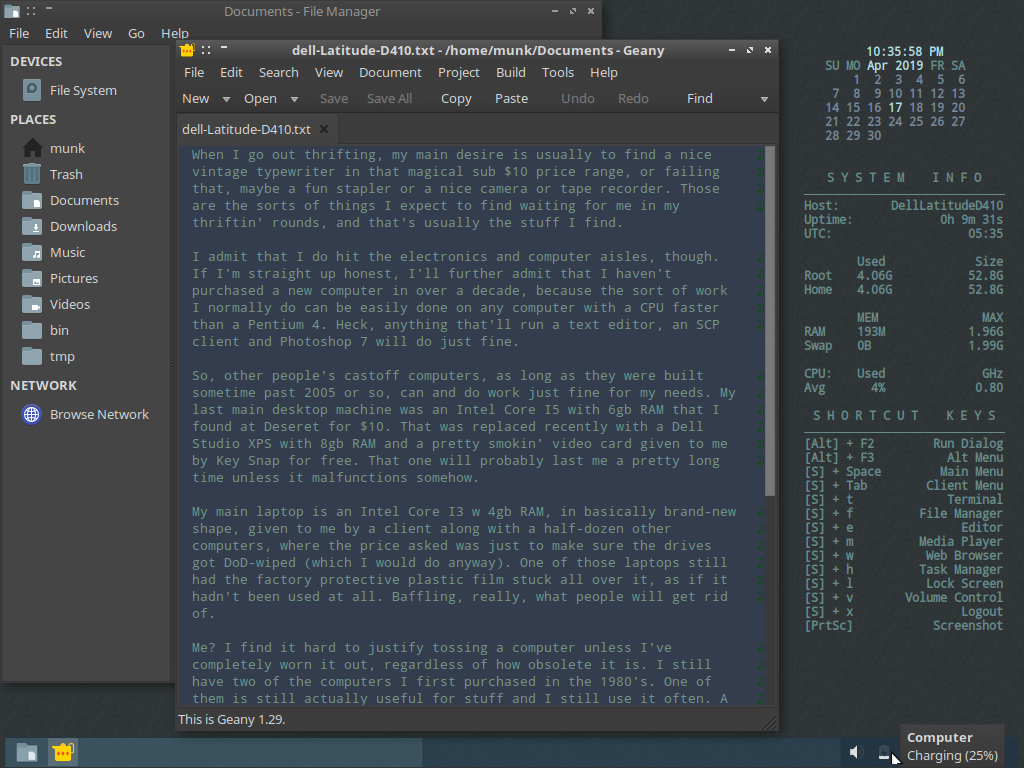
Two days later: Welp, we’re at 60% charge and still rising on the third day of what looks like it’ll be a 5-day charge. I’m resisting the urge to take it off the juice until it hits 100% – I want to give it the best chance of avoiding some kind of memory effect. May not matter much – if I like this machine enough to want it to be long-life mobile, the NOS 9-cell batteries are about $30 which wouldn’t be a terrible investment. I want to see how this battery does first, though.
I had Bunsen Labs linux on here for a solid day playing around with it, but of course I couldn’t resist trying out other flavors, so today I installed Peppermint Linux 9 to see how the Pentium M handles it.
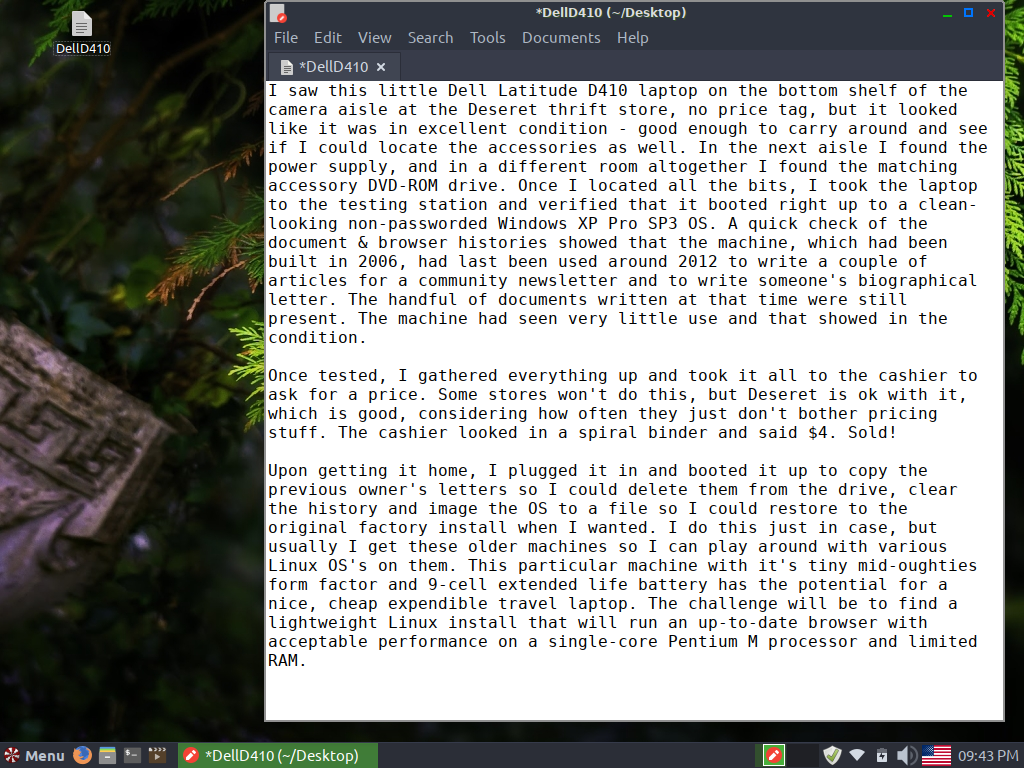
Well, bootup time is quite a lot longer with Peppermint vs. Helium. Openbox WM has its attractions, speed not being the least of them, but it still has a certain antagonistically unintuitive streak that burns me out quickly. It’s the ‘Mint family and Ubuntu Studio (but not Ubuntu main branch) that works in a way I find intuitive. I can suck it up and trade intuitiveness for speed, basically – but I’m not yet sure if I want to. I’ll ponder it. Part of the fun of a cheap, nicely-working laptop is the flexibility to try a lot of things out. The fact that it’s taking so long to charge the battery gives me lots of time to mess around with the installed OS options. At this point I should probably admit that I have a laptop computer collection that spans from the early 1980’s to the present. At what point does it become a collection? For me, I think that more than 10 working laptops constitutes a “Collection”, and I have truly gone past that by adding this little guy to the corral.
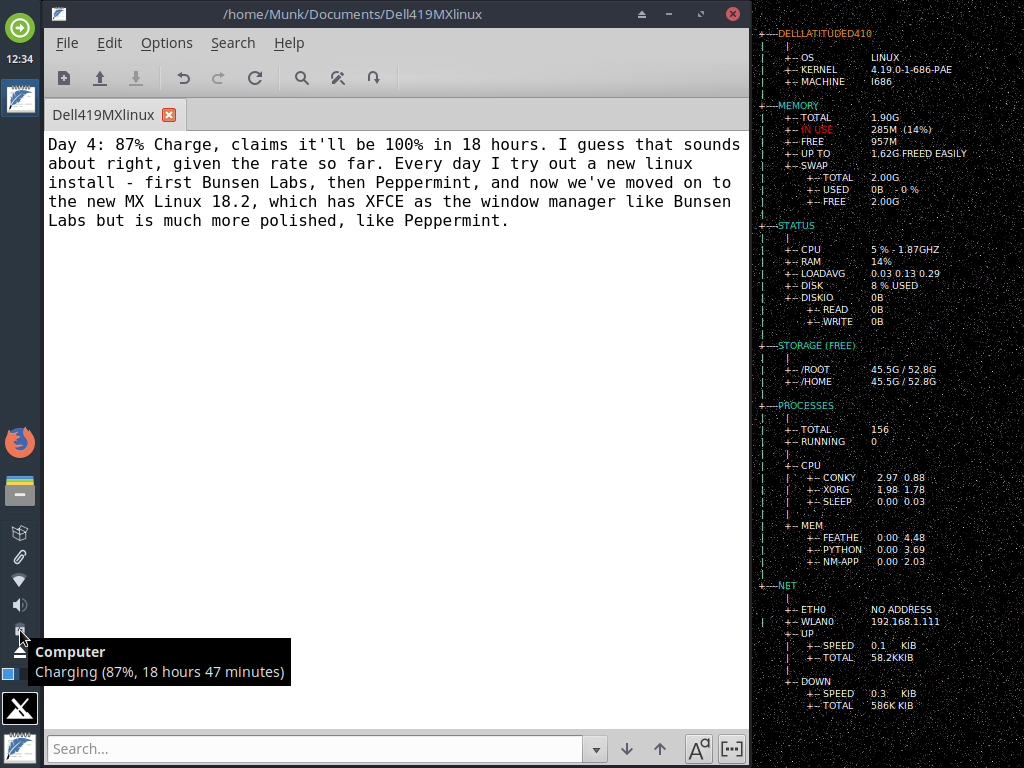
Day 4: 87% Charge, claims it’ll be 100% in 18 hours. I guess that sounds about right, given the rate so far. Every day I try out a new linux install – first Bunsen Labs, then Peppermint, and now we’ve moved on to the new MX Linux 18.2, which is a Debian based distro with XFCE as the window manager like Bunsen Labs but is much more polished, like Peppermint.
I expect that MX will be the OS under which I’ll be testing the charged battery when it finally hits 100% sometime tomorrow morning. A solid 5 days of charging, but I just wonder how long that charge will last. I suppose I’ll find out tomorrow, while I’m exploring this new MX distro.
Oh man, I sure hope this battery is good. I’d love to be able to utilize this little machine in a mobile way. I suppose if I like it enough, it might be worth spending $30 on an NOS 9-Cell battery for it. Keeping the cost at $4 would be nice, though.
Ha! that made me laugh deep inside. $4 for a working computer running an up-to-date, still updated OS & I’m whining about shelling out for a battery? My laptop collection, such as it is, has been far cheaper than my typewriter collection – and you know what a skinflint I am with that. :D
Allrighty, 5 days in and the battery now claims to be 100% charged, both in BIOS and on the built-in checker on the battery itself. However, the machine, when unplugged from mains power, will not start with just the battery. I’m sort of baffled by this, because a dead battery normally won’t take a charge, and certainly wouldn’t show a full charge on the battery’s built-in charge indicator. I am wondering if there’s an issue with the laptop’s power management circuit that would both cause very slow trickle charging and not allow a truly fully-charged battery to power the machine..

It’s been a couple of months since I picked this machine up, and even though the original battery showed itself as having a full charge on its little on-battery checking device, I could never get the machine to run with the battery alone – it acted as if the battery had no power at all. I suspect there’s something wrong with the circuitry of the battery, not the cells themselves, which seem to hold a perfect charge even after weeks of not being plugged in. It was odd enough behaviour that I took a chance and ordered a new battery, though I found one for just $20 rather than $30. That was cheap enough that I felt justified in taking the risk.
I’m happy I did. Turns out that the new battery charges right up and runs the machine for around 4 hours straight, although when I first installed it, the battery light did do the weird 4 amber/1 green flash over and over again that indicated the same problem that the old battery had, but I managed to reset that issue by unplugging the machine with the fresh (but uncharged) battery in it and holding the power button for 30 seconds. This is a trick for resetting the power circuit on a Dell laptop – it didn’t work on the old battery, but did on the new one.

What use to me is a 32-bit single-core Pentium M laptop with 2gb of RAM? well, while it won’t run Netflix, it will run Youtube videos and basically anything else I tend to run on a laptop. It’s the size and weight of this tiny Dell D410 that really makes it worth the trouble of getting it working right. It’s one of those mid-2000’s machines that’s a bit larger than a Netbook and has a larger screen, but is a lot smaller and lighter than most laptops. With the oversized 9-cell battery, it’s a bit heavier, but has a really impressive battery life. It’s a machine you can carry around all day and get a lot of use out of.
I’ve been playing with it all day today, in fact, and this evening it still has 24% power, with a little over an hour of life left.
######
Second day with the new battery, and I’m pretty pleased. I feel very comfortable with 1024×768 screen res on this tiny 12″ screen – maybe because I’ve spent a lot of time working in the resolution on heavy 17″ CRT’s in the early 2000’s. I’m not a big fan of the short/wide aspect ratios on most newer laptops, although I deal with it as a matter of lack of choice. My favorite was a 1600×1200 17″ on an old Dell PIII I had for a long time. That screen was amazing, and I miss it so..

Well, now it’s September, and I’ve been using this little machine *daily* since I got a fresh battery for it. Amazingly, I do actually get about 5 1/2 hours of solid use on a charge, so the machine is always ready for action as long as I plug it in every couple days or so. I keep the charger by the bed, so that’s easy to remember. The tiny size and light weight make it a frequently-grabbed item when I want a handy laptop – despite its ancient CPU and small RAM, with MX 18 Linux installed, it’s absolutely capable of doing all the tasks I ask of it. I’d hate to imagine what a dog this machine would be with Windows installed, even supposing an internet-safe version could be installed on something this old. I have to admit I use this one even more than the big and far more powerful laptop that’s supposed to be my “main” laptop. That sucker burns a fresh charge in less than 2 hours (and yeah, I got a new battery for that one too, but it’s not a 9-Cell one like this one is.)

(The external DVD-ROM uses a connector that’s a regular USB mated to a proprietary connector that will only plug into this port. You can still use the regular USB part of this port for something else when the drive is unplugged, though.)
I wonder how many months I’ll use this before I finally publish this post that I’ve been working on for this machine? I keep adding to this textfile every so often, usually just as I’m wrapping up the day and headed to bed. Thus the file gets closed and forgotten until the next time I see it sitting in the Documents folder, whereupon I open it up and add a couple more paragraphs.

Remember when laptops had mouse nipples?
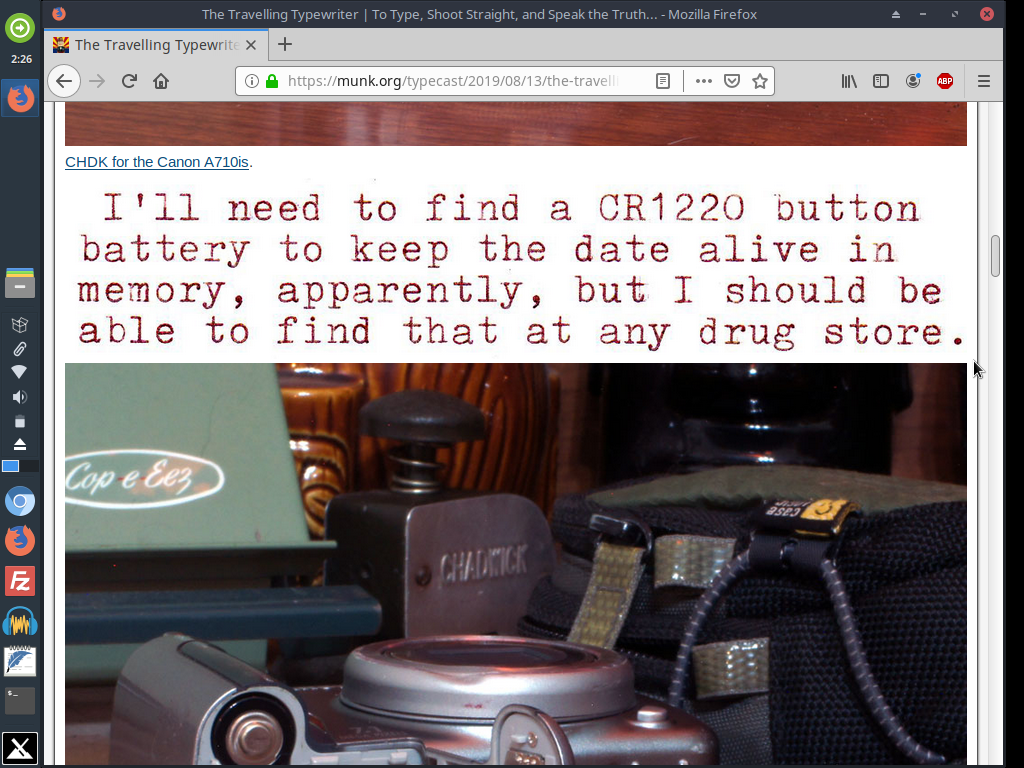
This is what my blog looks like on this laptop. it’s at this exact resolution and aspect ratio that the photos are displayed at 1000 pixels wide. Looks SOOOO GOOOD! I love reading my blog on this machine.
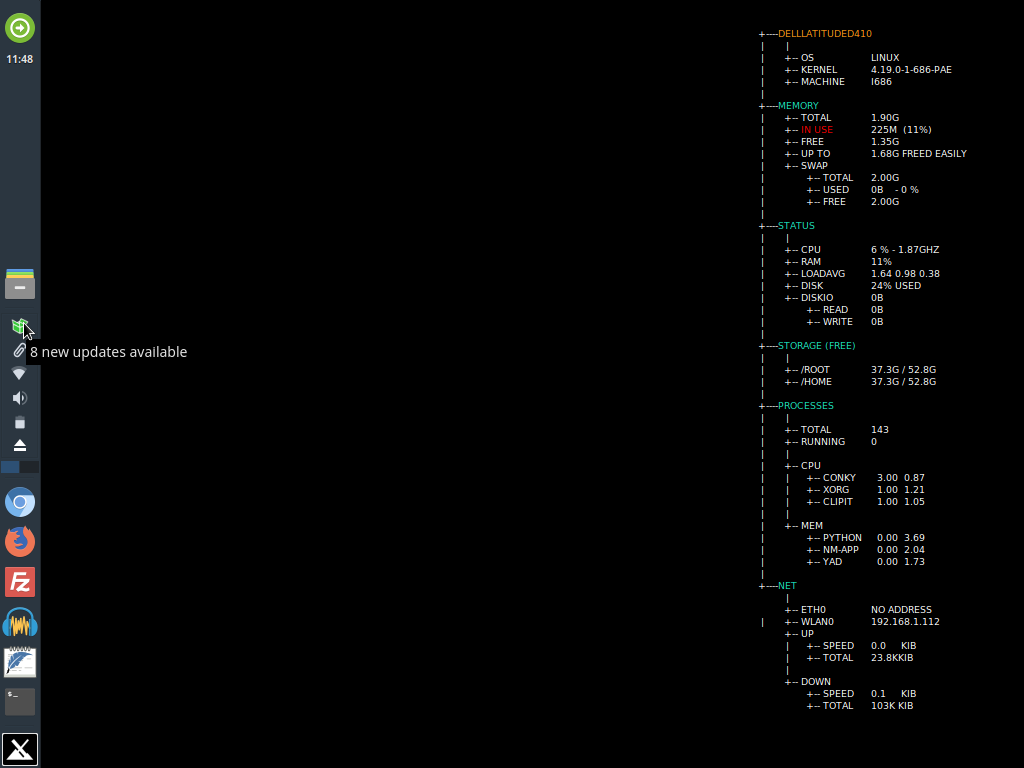
Near Halloween, and I’ve used this little laptop nearly every night for one thing or another. It’s stationed on my bedside table, pretty much always, but it has attributes that make me want to take it out for remote typing. It’s been since -what, like April that I found this machine, and I certainly got my $24 worth out of it ($4 for the machine, $20 for the new battery). I think it’ll be good for a lot more use, as it has the right combination of size, weight, screen nostalgia, battery life and speed with a lightweight OS to make it one I will keep charged and reach for, while most of my other laptops in the collection tend to be shelf queens that don’t get charged very often. Dell Latitude D410: a $4 thrift store vintage laptop find that still has a lot to give!
Nice computer. You can’t beat the $4 price.
I keep old distros of Linux just in case I ever want to work on or use an old PC.
Free BSD works good too.
This was fun to read. That Dell would make a nice writer’s laptop.
This brings back fond memories of my ’97 Toshiba Tecra. I was just thinking about it the other day and wondering where it was and if it would boot up. It was the size and thickness of a 1970 New York yellow pages directory. I can’t remember where it went – I think I gave it to my sister around the turn of the century. It had a built-in floppy drive and I forgot about the “nub” – what polite people call the mouse nipple.
It’s gonna be the battery that’ll be keeping it from being useful in a machine that old. Both my late-90’s laptops have dead batteries and it’s difficult and expensive to find replacements, as battery tech from back then wasn’t very good. It’s about the mid-oughts where batteries got more modernized and cheaper to make off-brand versions of. You should look for it, though – just don’t connect it to the internet, it’d be a real virus sponge with Win 95 on it. :D
Thank you for the report. I also put an old Latitude D410 with 2 GB RAM and 60 GB P-ATA HDD with Linux into operation. Linux MX 19 works fine, but Bluetooth does not find any devices, shows itself, but cannot be paired. Blutooth works under Lubuntu 18.04.3 LTS, but the volume control via the keyboard keys does not.
A question, you write, YouTube videos run smoothly with you?
Here it just moves, it’s not because of the internet connection.
Youtube through a browser like latest Chrome or Firefox is not playable on this machine, I’ve found. I’ve since installed Antix 19 on this Dell 410, and it’s not any better. These 15+ year-old single-core CPUs really only do youtube acceptably when running something like Damn Small Linux, and whatever super-lightweight browser they use by default.
I’ve not tried to use Bluetooth on the 410D, so I have no insights on that issue.
hello, i have a latitude d410 laptop do you think is there any way to put ssd there?
Yes, I have an SSD in this one. You just need to find an IDE SSD, or IDE adapter.
Great blog
Inspired me to set up up my old D410 that was in attic with MX 19.2
Everything works except sound. No soundcard is detected.
Does sound work for you?
Anyone go any ideas how to resolve this? I don’t see anything wrong. No mention of sigmatel or audio in dmesg output
Hmmn, sound did work in MX18.2 for me, but soon after that I pulled the hard disk and replaced it with an SSD and installed AntiX 18 (the lighter-weight little sister of MX Linux). Sound also works on AntiX, and I didn’t have to mess with any drivers, so I don’t have any helpful info on that issue. Might be an issue with 19.2 kernel?
Also, yes it’s been almost 2 years since I found this little D410, and I still use it daily. Super-handy machine. (:
Thank you, much appreciated. I’ll try AntiX.